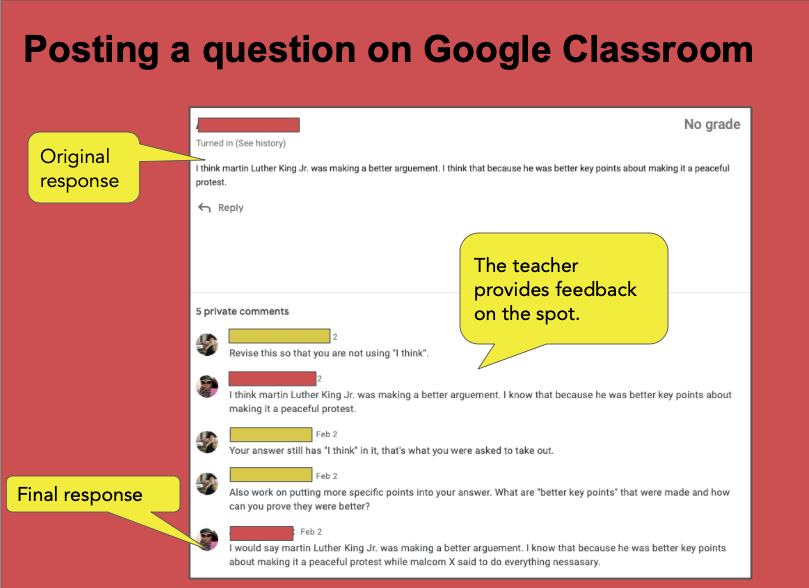Online Class Conversations (2021)
February 2021
When we switched to hybrid teaching, we chose to host live, synchronous classes. We adopted Zoom, GoGuardian, Google Classroom, and a few other technologies in order to interact with our students and to allow them to interact with their peers.
Learning is a social process as much as it is an individual experience, especially for children in elementary and middle school. Live interactions are essential in a classroom and fulfill many needs.
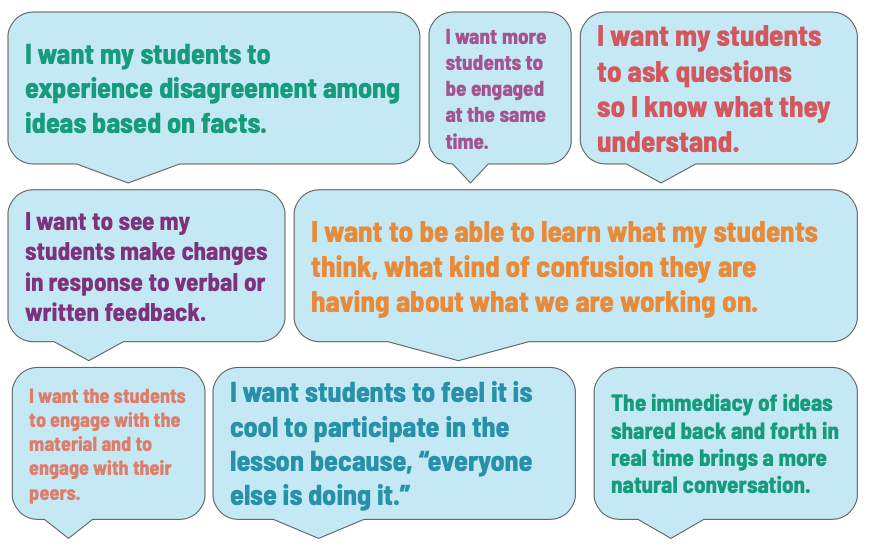
As we found ourselves behind a screen instead of in front of a group of living and breathing children, it felt like we had lost the capacity to really see and hear them, but more importantly it became very difficult to “read” our students.
 While on the first day, our teaching reflex was to call on our students and ask them to raise their Zoom hand, it quickly became clear that online calling was not an effective way to interact with the children. Calling on a student in Zoom takes more time and the tech often gets in the way. The audio breaks up, children have to unmute themselves, background noises make it difficult to hear the student, multiple overlapping tabs prevent children to realize we call on them, and previous minutes are spent in order to hear one child, while the rest of the class is left hanging.
While on the first day, our teaching reflex was to call on our students and ask them to raise their Zoom hand, it quickly became clear that online calling was not an effective way to interact with the children. Calling on a student in Zoom takes more time and the tech often gets in the way. The audio breaks up, children have to unmute themselves, background noises make it difficult to hear the student, multiple overlapping tabs prevent children to realize we call on them, and previous minutes are spent in order to hear one child, while the rest of the class is left hanging.
As we became more familiar with the different technologies and carefully observed our lessons, we developed a series of strategies to have more productive live class conversations. Here are four solutions we now use regularly:
1. Zoom Chat Conversations
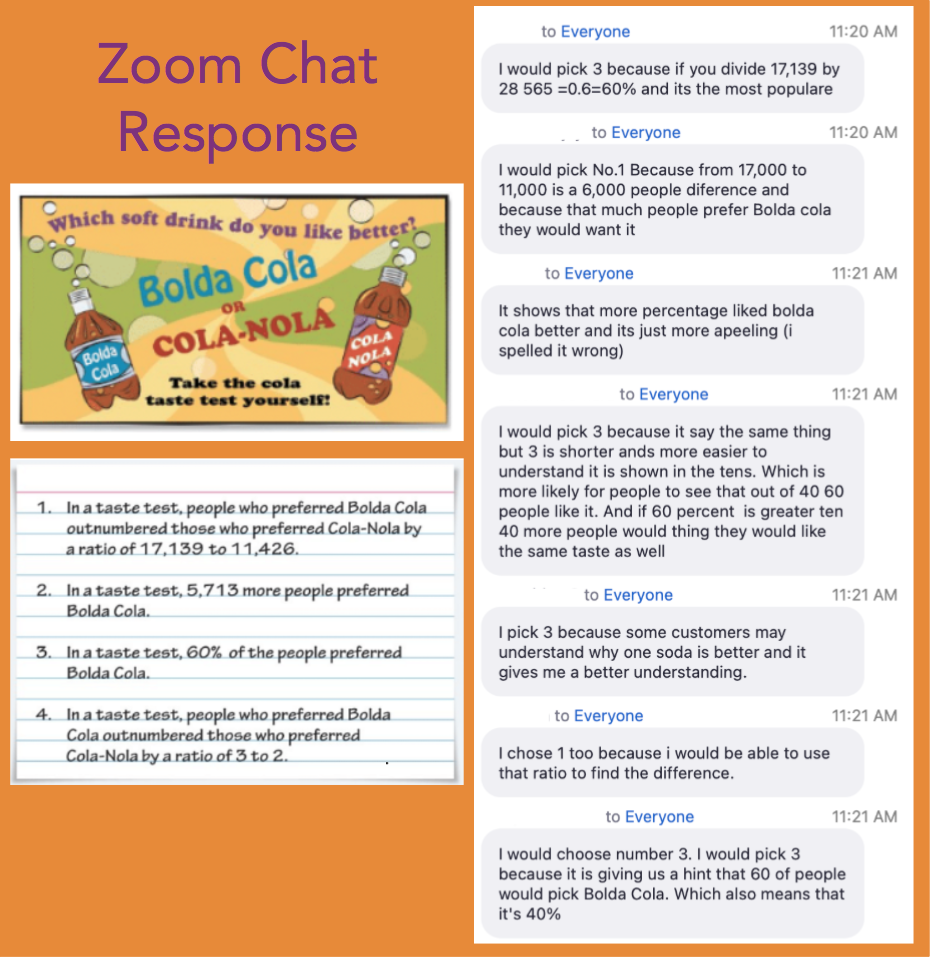 Opening the Zoom chat to everyone in the class for a specific moment allows all the students to respond and feed on each other’s responses. The obvious advantage is that as the teacher asks a question, all the students are “activated,” and they are motivated to participate because they see their peers participate. Yet it is less intimidating than speaking in front of everyone. The teachers have control of the timing and return the chat to “host-only” as soon as they want to move on to the next part of their lesson.
Opening the Zoom chat to everyone in the class for a specific moment allows all the students to respond and feed on each other’s responses. The obvious advantage is that as the teacher asks a question, all the students are “activated,” and they are motivated to participate because they see their peers participate. Yet it is less intimidating than speaking in front of everyone. The teachers have control of the timing and return the chat to “host-only” as soon as they want to move on to the next part of their lesson.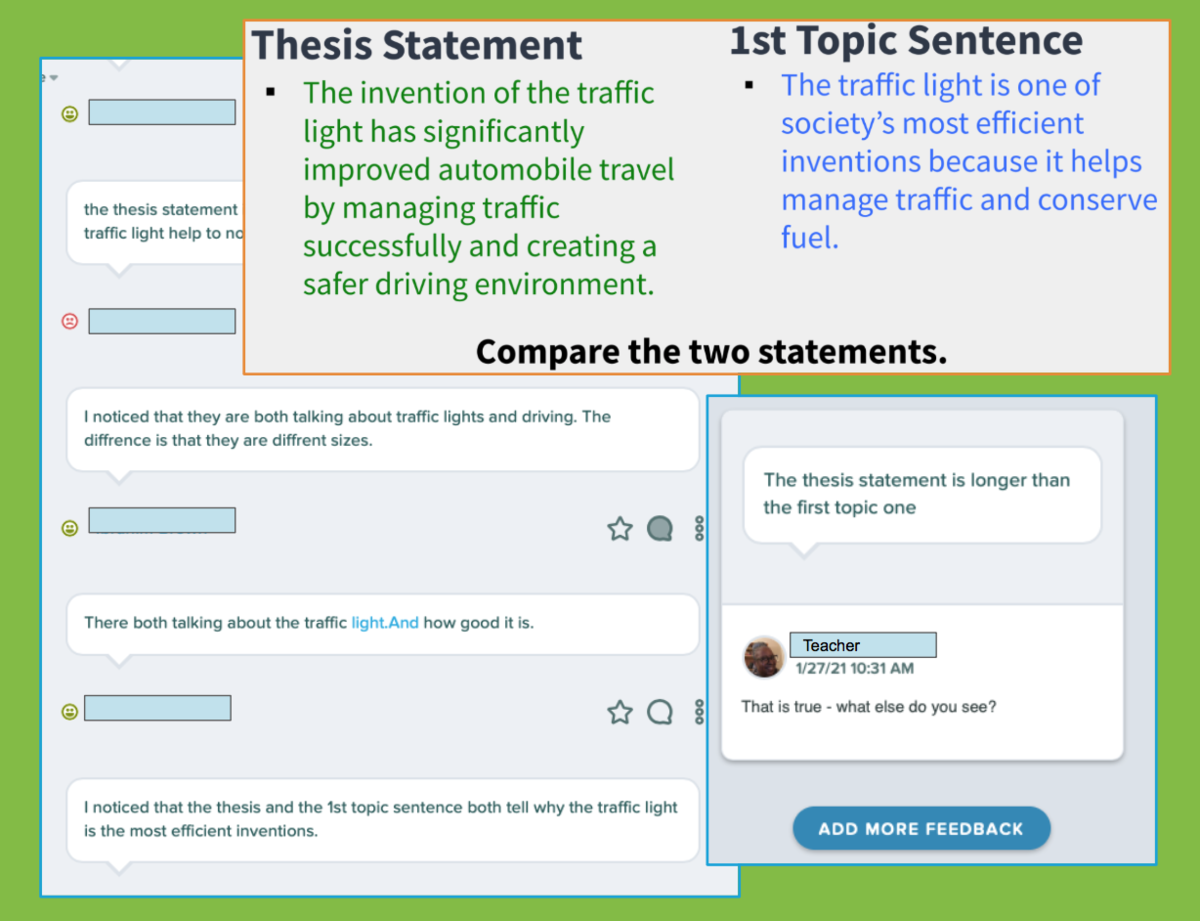 The teacher asks a question on Pear Deck and asks all students to answer. The co-teachers can respond to all students on the spot, either acknowledging their responses, asking them to edit or deepen their answers. This allows the teachers to select noticeable responses that can be discussed live in Zoom either because they reinforce the focus of the lesson or because they help us address a common misconception. Sometimes we choose to display the response screen so all students see all the responses.
The teacher asks a question on Pear Deck and asks all students to answer. The co-teachers can respond to all students on the spot, either acknowledging their responses, asking them to edit or deepen their answers. This allows the teachers to select noticeable responses that can be discussed live in Zoom either because they reinforce the focus of the lesson or because they help us address a common misconception. Sometimes we choose to display the response screen so all students see all the responses.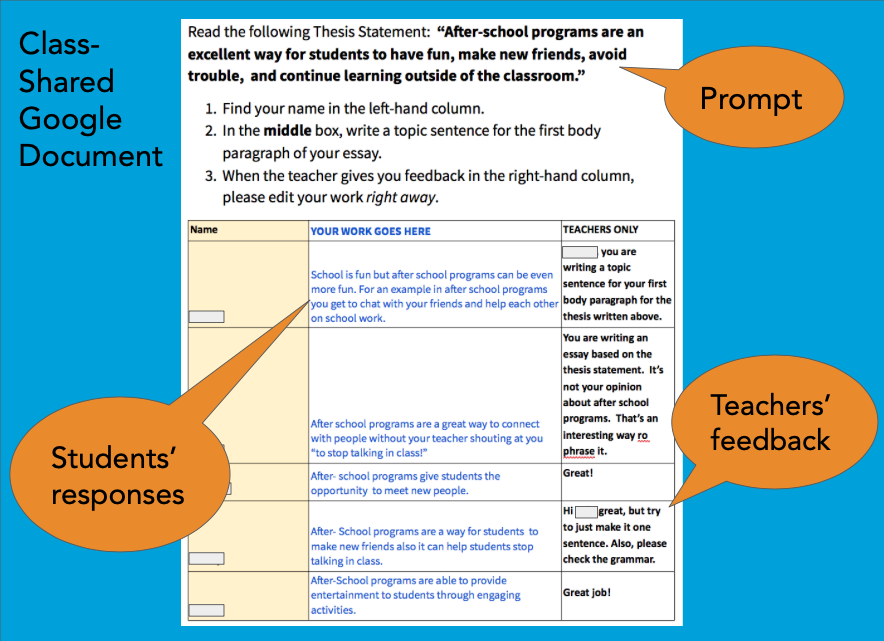
All children see all responses, and can get inspired by their peers if they are not sure of what to do. This is particularly well suited for prompts that have multiple possible answers, such as, “name a fraction equivalent to 6/8,” “Write an expression equivalent to 3.02 x 103,” or, “write a topic sentence for the first paragraph of your essay based on the thesis sentence above.”
When using such a common response document, all teachers see the feedback given to the children by the other co-teachers, and they provide more consistent feedback.
This practice does require a certain discipline, as it is very easy for one student to erase the entire document in one click!
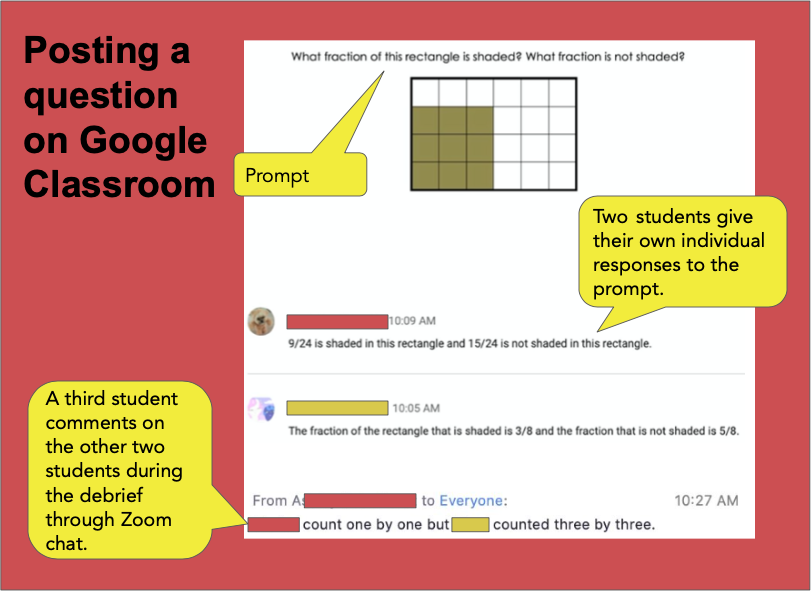
It can takes a few minutes to admit all the children into the classZoom. Early students do not have to wait and can start responding as soon as they log in their classZoom; some students answer this "Do Now" question even before going the class and the teachers can give feedback right away without waiting for the whole class to be settled. This avoid having students stand by idly while we wait for the lead teacher to start the lesson. Once a critical mass of students have answered, the teacher can open the question to peer-commenting.